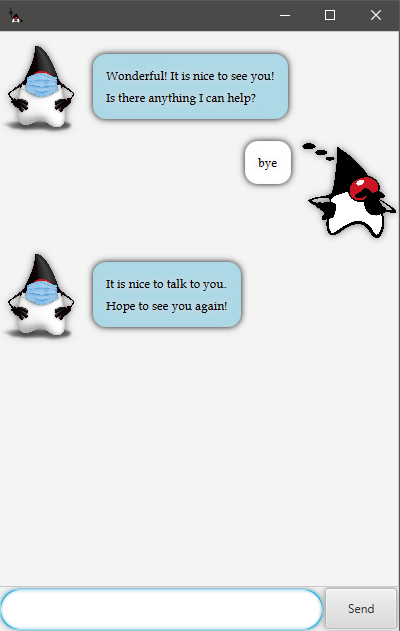User Guide
Duke is a desktop chat bot that can help you manage your tasks. It is optimized by a Command Line interface and automatic save such that you can note it faster than conventional task manager application.
- Features
- Usage
- help - view all functions
- todo - create a todo task
- deadline - create a task with a deadline
- event - create an event task
- done - mark a task as done
- delete - delete a task
- list - view all tasks
- clear - delete all tasks
- find - find the tasks containing keywords from the user
- update - update the detail or time of an existing task
Features
1. Task management
Add tasks conveniently with easy commands:
- Assign
- Simple todo tasks,
todo. - Tasks with deadline,
deadline. - Events to attend,
event.
- Simple todo tasks,
- Mark tasks as done,
done. - Delete tasks,
delete. - Update tasks,
update. - Clear all tasks,
clear
2. Task view
View all tasks via list.
3. Various time format support
- Use different time format for the convenience of time.
Supported formats:
| Format | user input time | output |
|---|---|---|
| HHmm | 2359 | Wednesday_Sep_16_2020_23:59 |
| d | 16 | Wednesday_Sep_16_2020_00:00 |
| d_HHmm | 16_2300 | Wednesday_Sep_16_2020_23:00 |
| M/d | 9/16 | Wednesday_Sep_16_2020_00:00 |
| M-d | 9-16 | Wednesday_Sep_16_2020_00:00 |
| M/d_HHmm | 9/16_2300 | Wednesday_Sep_16_2020_23:00 |
| M-d_HHmm | 9-16_2300 | Wednesday_Sep_16_2020_23:00 |
| yyyy-M/d | 2020/9/16 | Wednesday_Sep_16_2020_00:00 |
| yyyy-M-d | 2020-9-16 | Wednesday_Sep_16_2020_00:00 |
| yyyy/M/d_HHmm | 2020/9/16_2300 | Wednesday_Sep_16_2020_23:00 |
| yyyy-M-d_HHmm | 2020-9-16_2300 | Wednesday_Sep_16_2020_23:00 |
- Human communicative language for date and time support.
- Date support:
todayrefers to00:00of current date.tomorrowrefers to00:00of the next day of current date.
- Time support:
morningrefers to08:00.noonrefers to12:00.afternoonrefers to14:00.nightrefers to20:00.midnightrefers to23:59.
- Notes: date must be provided before time is used.
e.g.
today,today morningare supported butmorningalone is not.
- Date support:
- Examples are given here.
| Format (Given today is 9/16/2020) | output |
|---|---|
today |
Wednesday_Sep_16_2020_00:00 |
today morning |
Wednesday_Sep_16_2020_08:00 |
Usage
Command format:
Words surrounded by <> are the input from the users.
Words surrounded by [] are the command from the users.
e.g. [todo] <detail> means the user needs to type todo detail, such as todo work.
View all functions
Show all the functions and respective usage, help.
todo
todo - create a todo task.
Format: [todo] <detail>
Example:
todo homeworkcreates a new todo taskhomeworkthat is yet done.
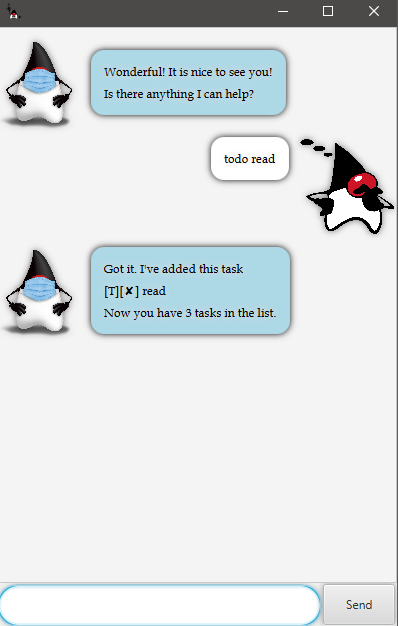
deadline
deadline - create a task with a deadline.
Format: [deadline] <space> <detail> <space> </by> <Date and/or time>
Example:
deadline UG /by 16_2359creates a new deadline taskUG (by:Wednesday_Sep_16_2020_23:59)- More time format can be referred in
3.Various time format support.
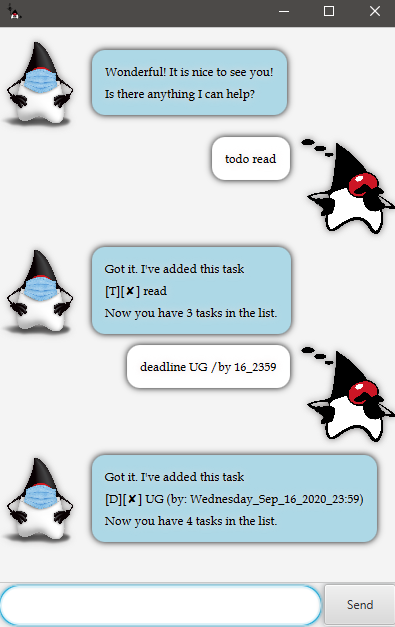
event
event - create a event to attend.
Format: [event] <space> <detail> <space> </on> <Date and/or time>
Example:
event midterm /on 16_1300creates a new deadline taskmidterm (on:Wednesday_Sep_16_2020_13:00)- More time format can be referred in
3.Various time format support.

done
done - mark a task as done.
Format: [done] <index>
Example:
done 1mark the first task in the list as done.
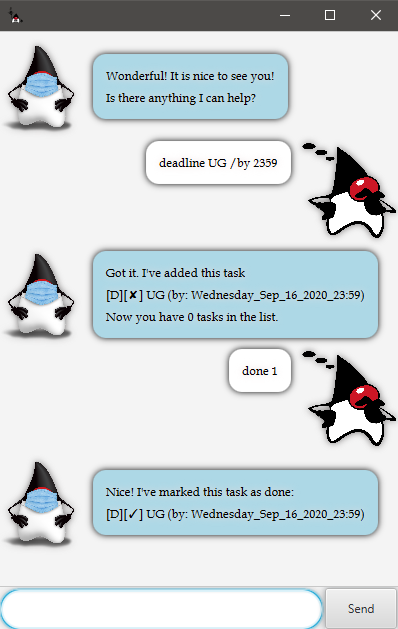
delete
delete - delete a task.
Format: [delete] <index>
Example:
*delete 1 deletes the first task in the list.
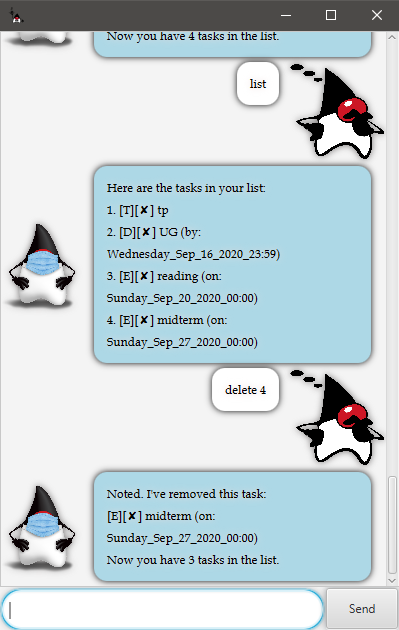
list
list - view all tasks in the list.
Format: [list]
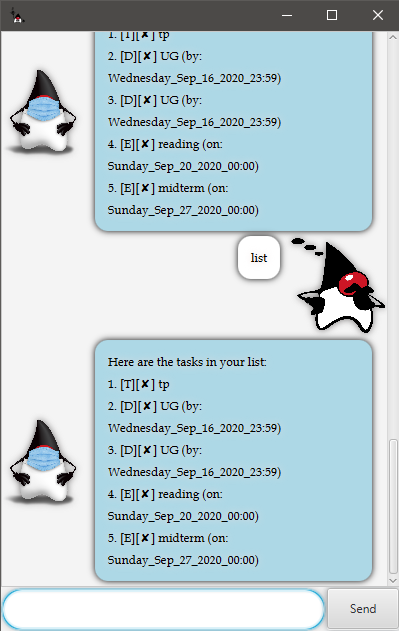
clear
clear - delete all the tasks.
Format: [clear] <all/done/(leave empty)>
Example:
clearandclear allclears all the tasks in the list.clear doneclears completed tasks only.
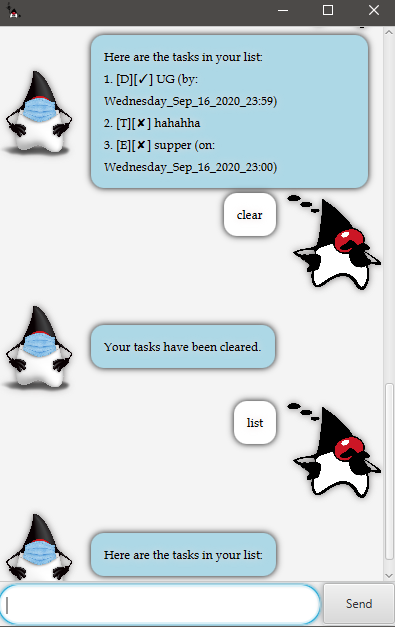
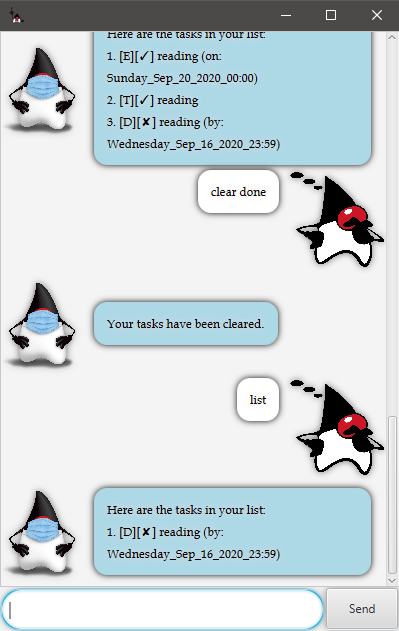
find
find - find the tasks containing each or all keywords from the user.
Format: [find] <space> <keywords>
Example:
find tutorial lessonfinds tasks that containstutorialorlessonortutorial lesson.
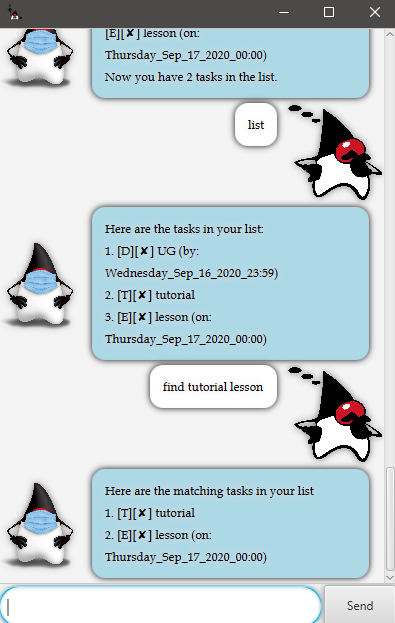
update
update - update the detail or time of an existing task
Format: [update] <space> <index> <space> <detail/time> <space> </to> <content>
Example:
update 2 detail /to CS2103T lessonupdate the detail of the 2nd task toCS2103T lesson.update 3 time /to 1600update the time of the 3rd task to1600of the present day.
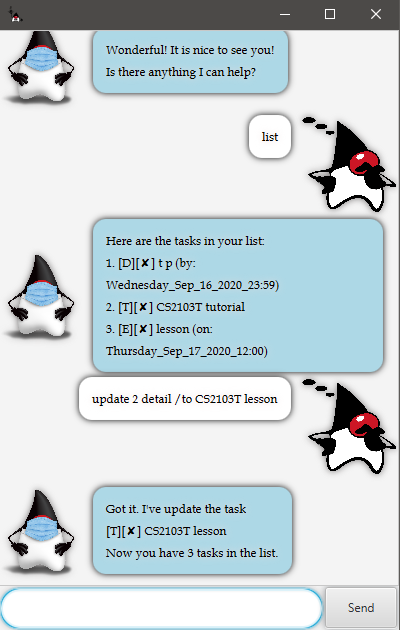
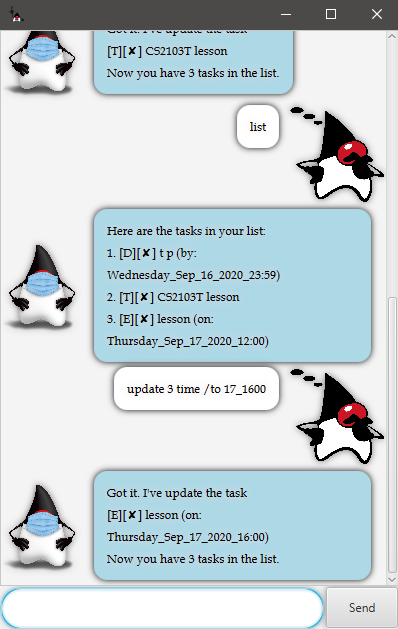
bye
bye - exit the program
Format: bye